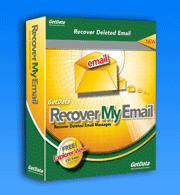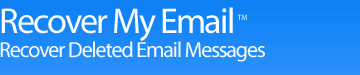Recover My Email For Microsoft Outlook
Looking for an easy solution to recover deleted mail?
Recover My Email Software recovers deleted email messages and attachments in all versions of Microsoft Outlook and Outlook Express. It can also access corrupt Outlook .PST files and corrupt Outlook Express .DBX files, even if these programs are not installed on the computer.
Recover My Email Screenshots
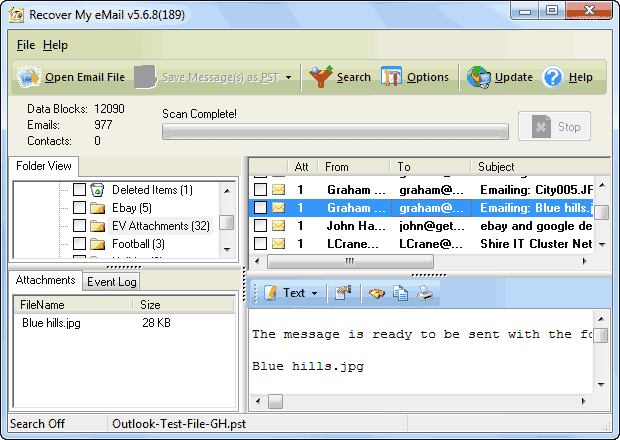
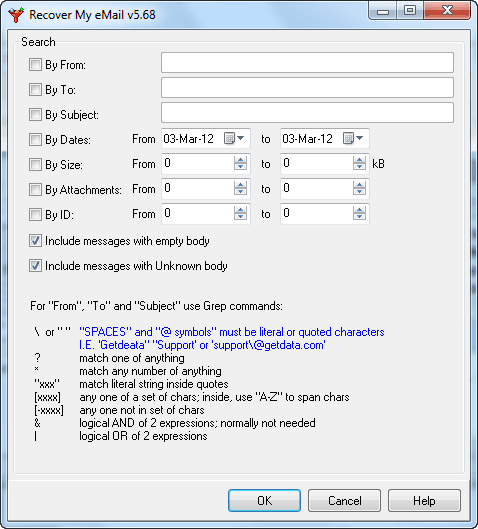
No technical skill is required to recover deleted email. All you need to do is follow these simple steps outlined below:
STEP 1 - Take a backup of your mail file
Before you use Recover My Email, take a back up of the of your Outlook PST or Outlook Express DBX files. Use the copy as the file from which you will attempt to recover deleted email. In addition to having the safety of a backup, the benefit of this is that you will be able to open and continue to use Microsoft Outlook or Outlook Express as normal.
STEP 2 - Open and process the PST or DBX file
After downloading and installing the Recover My Email software, select "Open Email Data Files". Once selected, the file will automatically process. Recover My Email does not change the contents of your email file in any way during the recovery process.
STEP 3 - Preview the search results, including deleted messages
This is perhaps the best feature of Recover My Email software. You can preview and recover deleted mail and messages.
Download Recover My Email - Mail Recovery for Outlook and Outlook Express

Download Recover My Email - Mail Recovery for Outlook and Outlook Express
- Click the Download Now button and save the RecoverMyEmail-Setup.exe installation program to your computer. Once saved, run this file to install the program.
- Once installed, run the program and open you problem email file.
- Process the email file and view the email recovery results. To save your email purchase an Activation Key to activate the save feature of Recover My Email.